Right to Work Check - In date British/Irish passport
For this part of the form you will asked to provide details so that a Right to Work check can be conducted. Depending on what type of document you have the journey to complete your Right to Work check will differ.
If you have an in date British/Irish passport please follow the instructions below;
- Select your nationality from the dropdown list provided
- Select 'in date British/Irish passport' from the dropdown list
- Click 'save and continue' and then continue with the rest of the form
- Once you have completed the form you will be taken back to the homepage and asked to 'verify' your ID documents
- Once you have clicked 'verify' you will be asked to agree to the statement of fair processing
- Make sure to tick both boxes, confirming you have read and agree to the DBS Processing Privacy Policy and how it will use your personal data. Select the ‘yes’ option in the dropdown
- Click accept and proceed
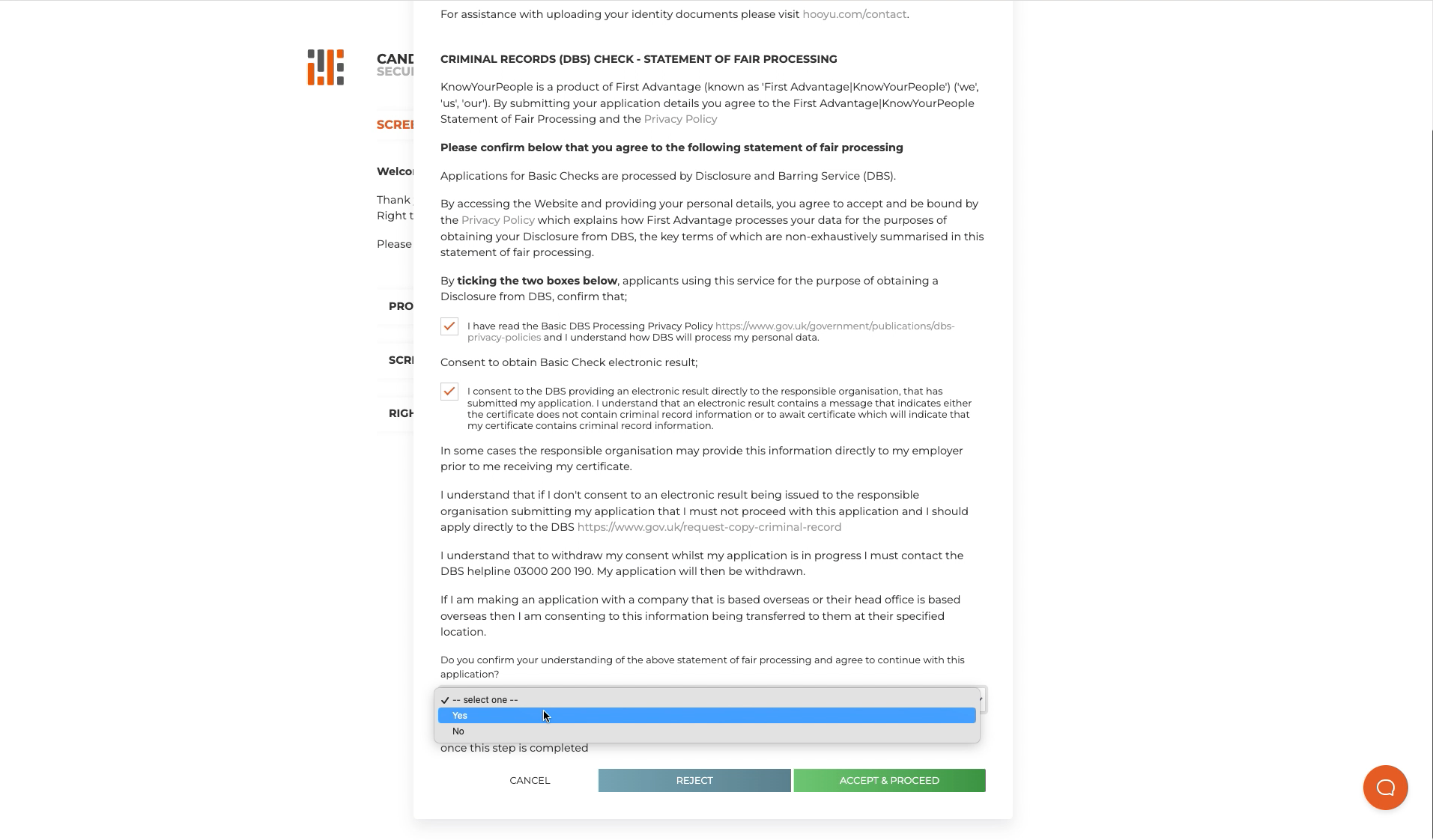
- You can now verify your Right to Work through digital ID. For this process, we use our data partner, Mitek.
- To continue, click, 'Accept all Cookies' to agree to the privacy statement

- Next you need to agree to the privacy policy, click 'Agree & Continue'

- Next, upload a copy of your passport

- Once you have uploaded a copy of your in date British/Irish passport
- In this next section you have the option to upload a copy of your passport from your device. Alternatively, you can take a photo of your passport if you have it to hand. To do this click on the link that says 'continue on mobile phone'. You will then be sent a text message containing a link to allow you to take a photograph with your phone, then you can upload it


- Once the image is uploaded, Mitek will then analyse the passport
- Next, you need to upload your proof of address, to do this, select the document type from the dropdown list provided


- Tick the boxes confirming that the document is addressed to you and that there is a transaction visible. The example below shows a document uploaded from a computer, but you can also do this from your phone.


- The next part of the ID verification includes a liveness check. The next screen explains how to best position your face for the photo, this can be done on your computer's webcam or on your phone’s camera

- Once your face is in the right place, it will turn green and immediately take a picture and move on to the next section of the process

- Once the liveness check is complete, you will be taken back to the screening form and it will show that the form is complete!

